You must have a checking account on your membership in order to use bill pay P2P and A2A services.
How to schedule a bill payment
- Log in and click the Payments tab
- Click the Bill Pay button
- Accept the terms if you're using bill pay for the first time
- Select the Member Number you'd like to transact with
-
To schedule a payment to a new biller, click ADD BILLER
-
For large, national or multi-national corporations
- Some corporations are registered for instant payments in our network.
-
For common billers and companies:
- Select the company from the drop-down list. Please note, if you're searching for a common biller that's not showing up, try typing the full name of the biller instead of their abbreviated name (i.e. Portland General Electric instead of PGE).
- Provide your account number with the biller. This number is provided on your bill or online account with the biller.
- Provide the remit address that appears on your bill. You may receive an error or a notice that your payment must be manually verified if you provide any other address that isn't the biller's remit address.
- Click Add
- When you submit a payment, it will be processed electronically
-
For uncommon billers, or people you'd like to pay for business services:
- Click ADD MANUALLY
- Select Pay a business**
- Check the box I don't have an accoutn number
- Enter the biller info.
- Click ADD
-
For large, national or multi-national corporations
- To schedule a payment to an existing biller:
- Select the saved biller
- Enter the Amount
- Click PAY
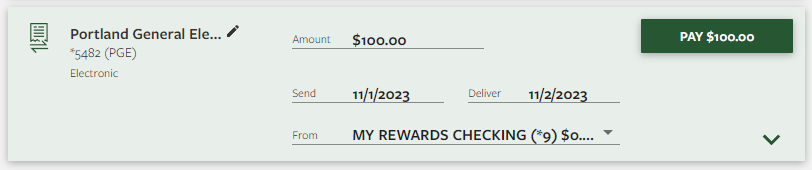
**Please note, if you would like to pay a person via check (i.e. your gardener, housekeeper, babysitter, etc.), select Pay a business (not Pay a person) and check the box I don't have an account number on the bill payment information page. If you select Pay a person, the payment will process like a Person-to-Person P2P payment. The individual will receive a text or email and they'll have to provide their account information to receive the payment electronically.
